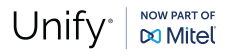TotalView
The Totalview system is a unique tool for your
company enabling it to expand the full overview of the organization from the
reception to all employees, and open the possibility for all employees to give
the same service as the reception itself, broadening the customer service as a
result. Totalview gives each user total control of their planned time, controlling the telephone at the
same time.
TotalView integrates the PC with the telephone system without any wires other than the
local area network, regardless of the type of telephone used: system
telephones, cordless DECT’s or IP telephones.
TotalView works equally well with single
systems, network systems and home workers, allowing the same functionality at
all locations.
System work flow
The whole idea is to make the flow as effective as
possible. The receptionist gets all the available information from incoming
calls and the current status of all employees enabling fast and easy service.
There are two kinds of incoming calls: Direct to the
company’s main number, or to an employee’s local DDI number. When calls are
coming in, they are visible in the Active/Queued Calls field, first call at
top. All available information about the call is collected, and is shown on
screen. The Customer’s A-number and name, if listed in the numbers database are
in the Active/Queued Calls field, and the address and other information are
shown in the Numbers Database field.
Mail is made ready to send if necessary and the mail
content is generated from the incoming data. Mail templates are specified
elsewhere in the system. Six mail macros are shown on the front screen, but
many more can be defined and selected by a right-click.
A list of employees is shown in the Caller History
field, which represents the employees, who have spoken to the customer before.
The calling customer is likely to want to talk to an employee he has spoken to
before and therefore such a list enhances the speed with which the receptionist
can expedite the call.
If the call is forwarded to the switchboard from an
employee, the receptionist sees this right away, and finds all available
information on the employee, such as current status, telephony status etc., and
has it ready to use before the call is actually answered.
The employee status is entered by each employee,
minimizing the effort of the receptionist, and also gives all employees in the
organization an entire overview of everyone at all times. This decreases the
workload of the reception by at least 40-50%, because a lot of inside traffic
is generated by employees calling the reception to locate other employees.
The receptionist can find employees using filters such
as first name if one particular employee is to be located. Groups can also be
defined and used as filters, such as Divisions, Status and Capability.
There are four ways to route the call: by transferring
the call, making a consultation call, sending a mail message or making an
appointment in the calendar.
The unique flat structure of the switchboard window
makes it possible to have an overview of the switchboard functions. No pop-up
windows disturb the receptionist and the work flow becomes nice and easy with
very little movement on the screen.
Switchboard section
Functions
Only the available functions are enabled, and they
change according to the current state of the system. Almost all functions have
shortcuts to make operations easy for extensive use.
Active/Queued calls
Incoming calls are listed with the first call at the
top. The first call is automatically selected for pick-up, but other calls can
be activated by a mouse click or by moving the cursor with the up and down
keys. If the A-number is transferred with the incoming call, it is shown in the
list with the name of the incoming customer, if listed in the Numbers database
in the system. If the call was intended for an employee and forwarded to the
switchboard, the intended local number and name is displayed on the right side
on the same line.
Hold queue
The hold queue displays calls on hold. The time, the
call has been on hold is displayed with the call. If a given time is exceeded
an alarm is displayed. The call can be put back in the Active/Queued calls list
by selecting the call, and press the Retrieve (F9) button.
Transfer queue
The list in the middle holds the calls on the way to
their destination. An alarm is displayed if the time limit is exceeded. Calls
on transfer can be retrieved by pressing the Deflect (F10) button). This is
also the case for calls transferred to an external location.
Switchboard log
Last calls are displayed with the newest at the bottom.
If a mail message has been sent about a call it is underlined. The length of
the switchboard log or the age of the entries can be configured separately.
Notify
If an incoming call is put on hold, the receptionist is
notified as soon as the intended local is available.
Numbers database
Name and other information about the incoming call is
displayed. The database can be edited on the fly and easily imported from other
systems, such as a customer database.
Caller history
When an incoming call is activated, a list of all
employees who have spoken to that particular customer is displayed. Most people
like to speak to one or two particular employees every time, not to a random
employee, and therefore such a list has a great chance of holding the local
number of an employee that the customer has spoken to before. This will enhance
the expedition of the call and give the customer the feeling of a faster and
better service.
Predefined mail
Mail macros can be defined in the system, and the
buttons that activate the defined macros are displayed in the bottom right
corner.
Additional text can be entered, and the A-number and
name can be changed. The mail can be sent by just pressing the Send (F11)
button. The behaviour of the Outlook dialogue-box, whether it opens or not when
a mail message is to be sent, can be configured separately.
Client section
All employees have the Totaview client, and get a total overview of
the organisation at all times. Each user changes their own current status,
enabling all other users to see all changes in real time. The view can be
changed for each users individual needs for example by sorting and hiding
columns etc. The current status is shown as colour circles, and telephony
status and forwarding are shown as coloured telephones, each representing it’s
own status. Full information on each employee is shown in the bottom panel.
Many groups can be defined in the system, and the ones each user wants to see
can be placed e.g. in a list at the right side on the screen. The groups can be
used as filters, alone or combined.
Exchange / Lotus Notes synchronization
Totalview can be integrated with Microsoft Exchange or Lotus
Notes. Mail functions are always available for all users, and the calendar
appointments can effect the changing of states in Totaview
automatically. The synchronization works both ways. This enables the user to
use Outlook/Lotus Notes to plan the future as usual, and use Totalview to
change current status.